Let’s find out how Epson Status Monitor 3 is useful. What is the most frequently asked question these days?
The red light on our printer is blinking, and the print is not coming out; the printer is not responding in any way.
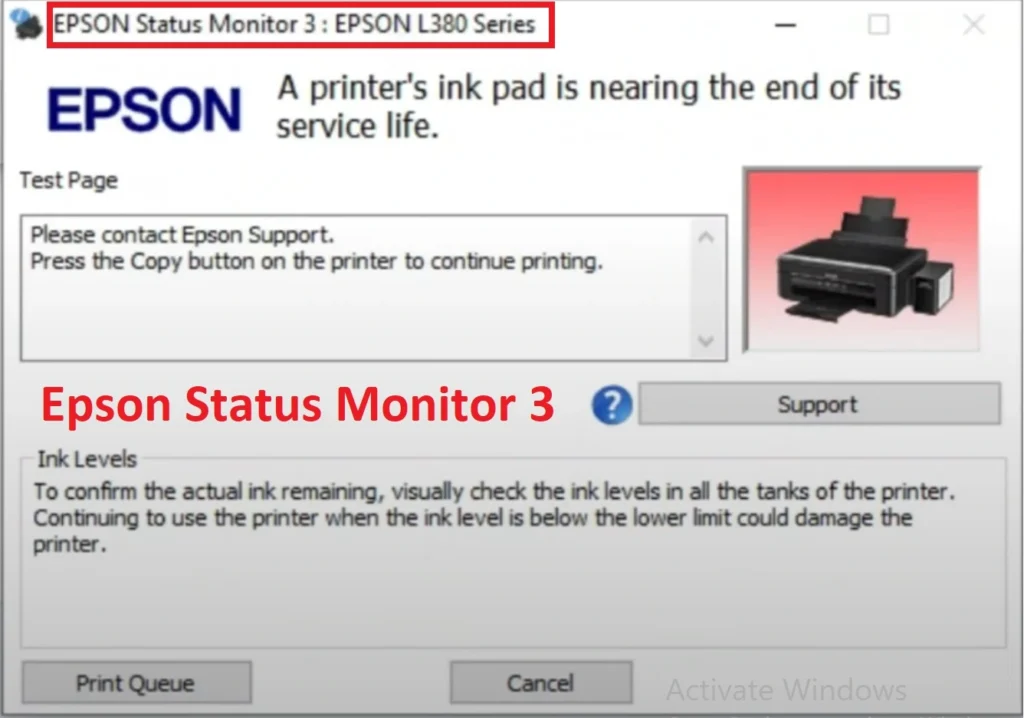
Let’s first find out the main reason for this. It is due to some errors in the printer that the red light is blinking. Problems like not printing are occurring.
There is a solution for this, and that is Epson Status Monitor 3. With this tool, we can check the status of the printer. Why is it not printing?
How To Check Errors with Epson Status Monitor 3
How to install Epson Status Monitor 3
If you install the printer model print driver. You will automatically get some features in it.
How to check step by step.
- If you are using Windows 10, first open the Control Panel and type it in the search box.
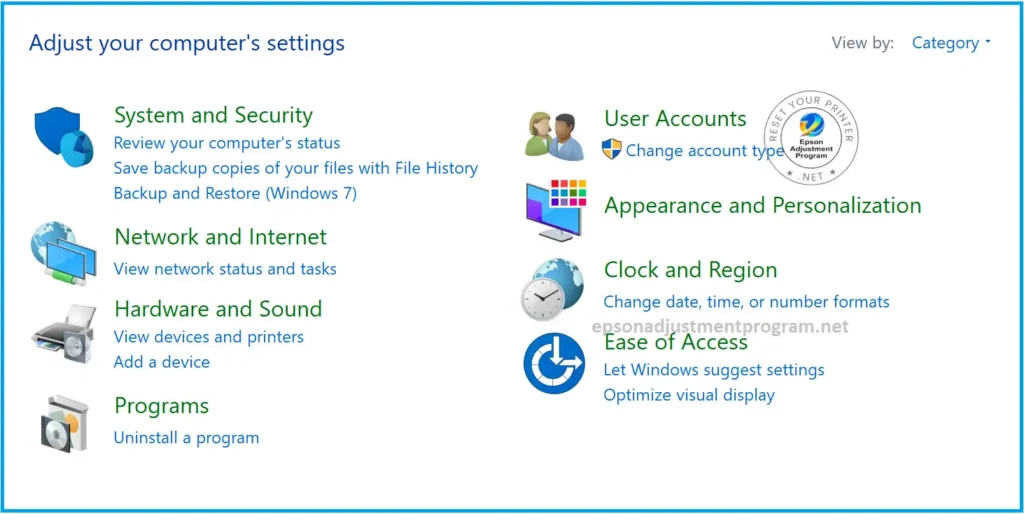
- View in Large icons
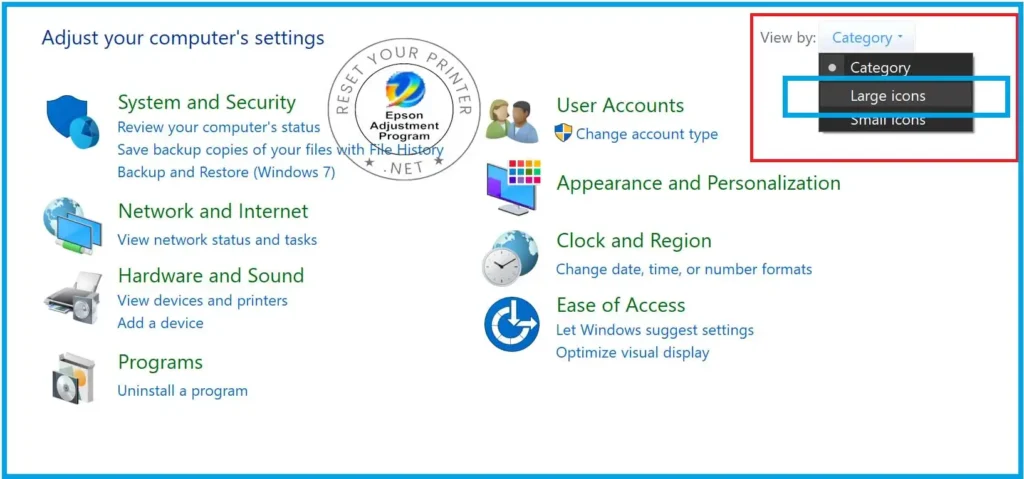
- Click on Devices and Printers.
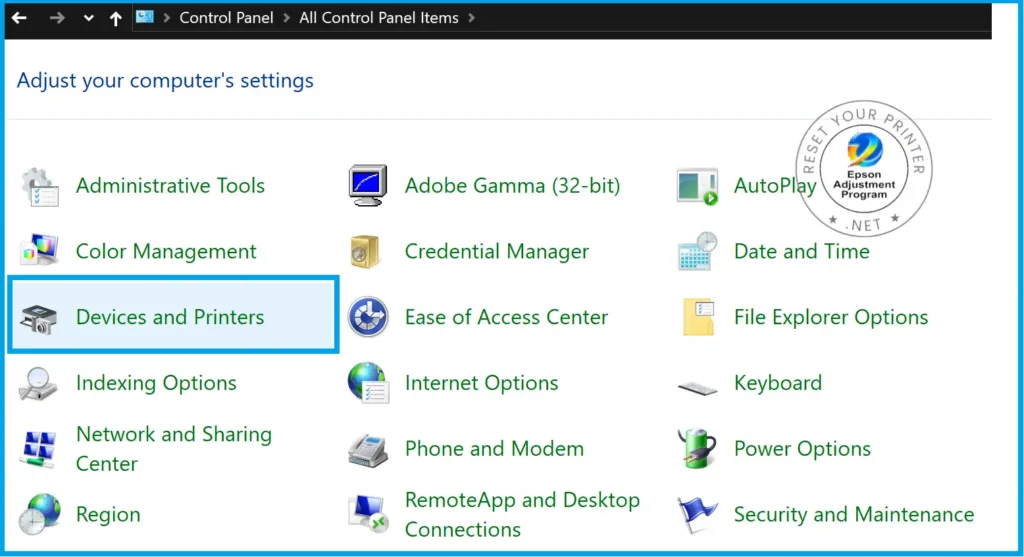
- Right-click on the printer you are using (l3210).
- Next, click on Printing Preferences.
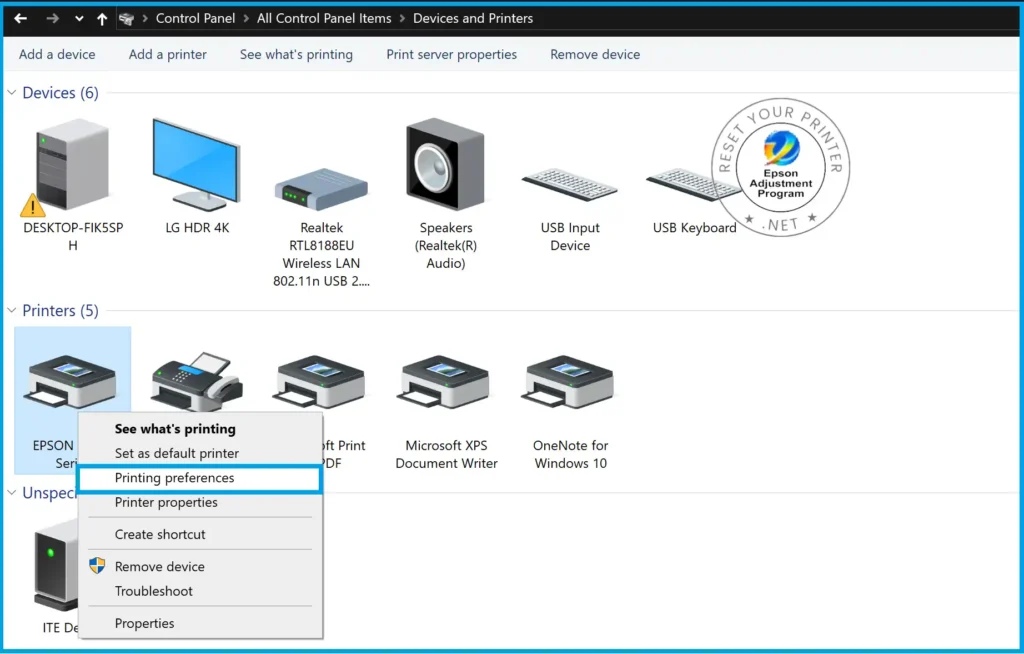
- Now, a small window will open for you (Epson l3210 Series Printing Preferences)
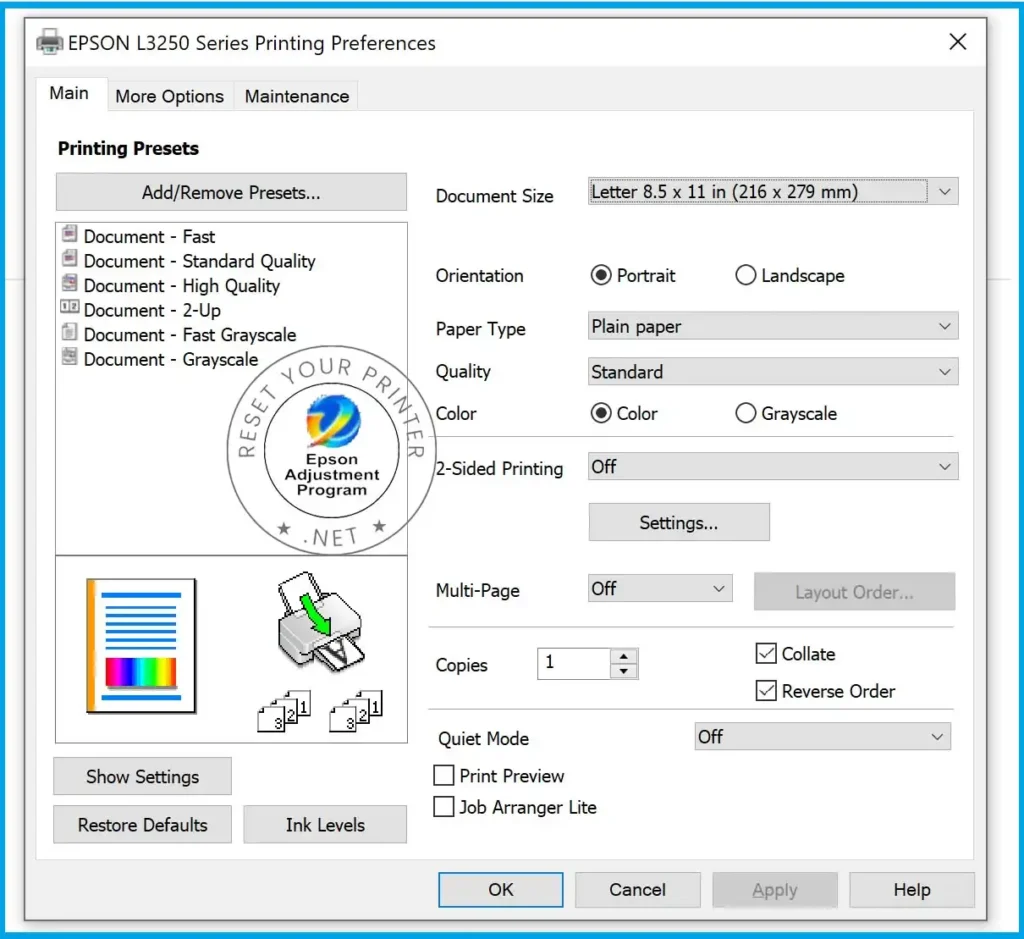
- There will be three tables in it. Click on the third one (Maintenance).
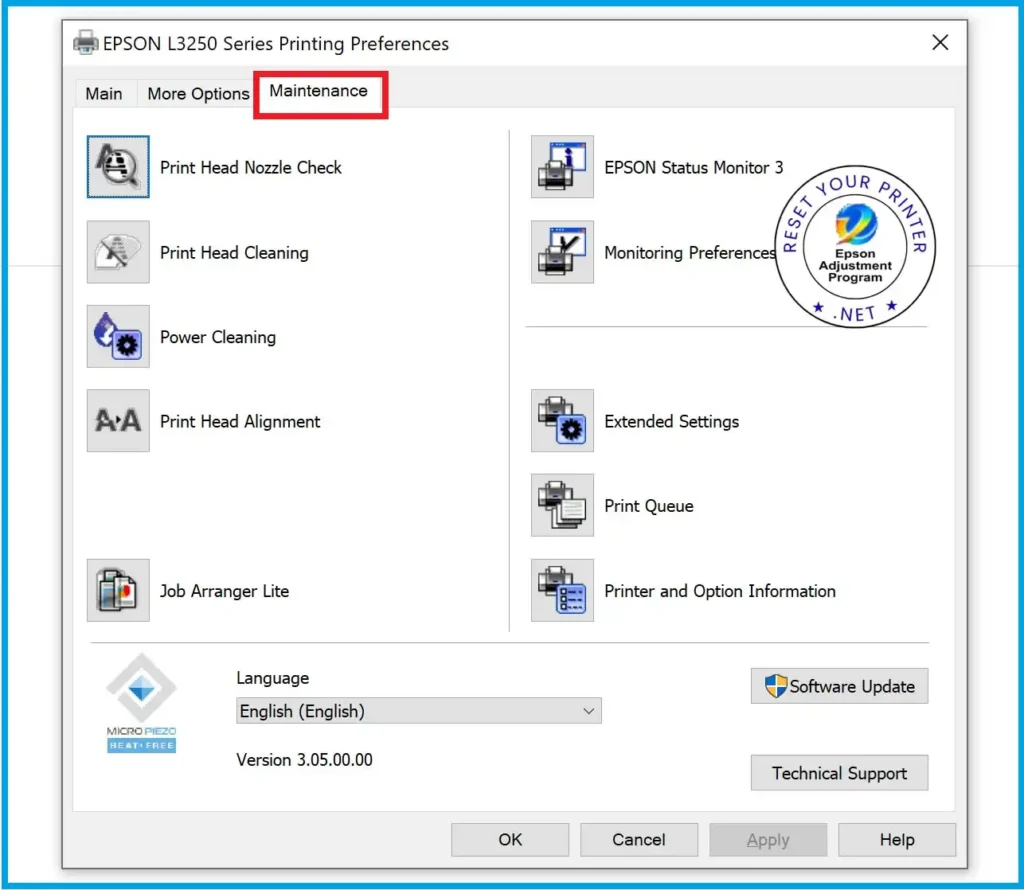
- Now you will see many things, among which, on the right side, you will see Epson Status Meter Three.
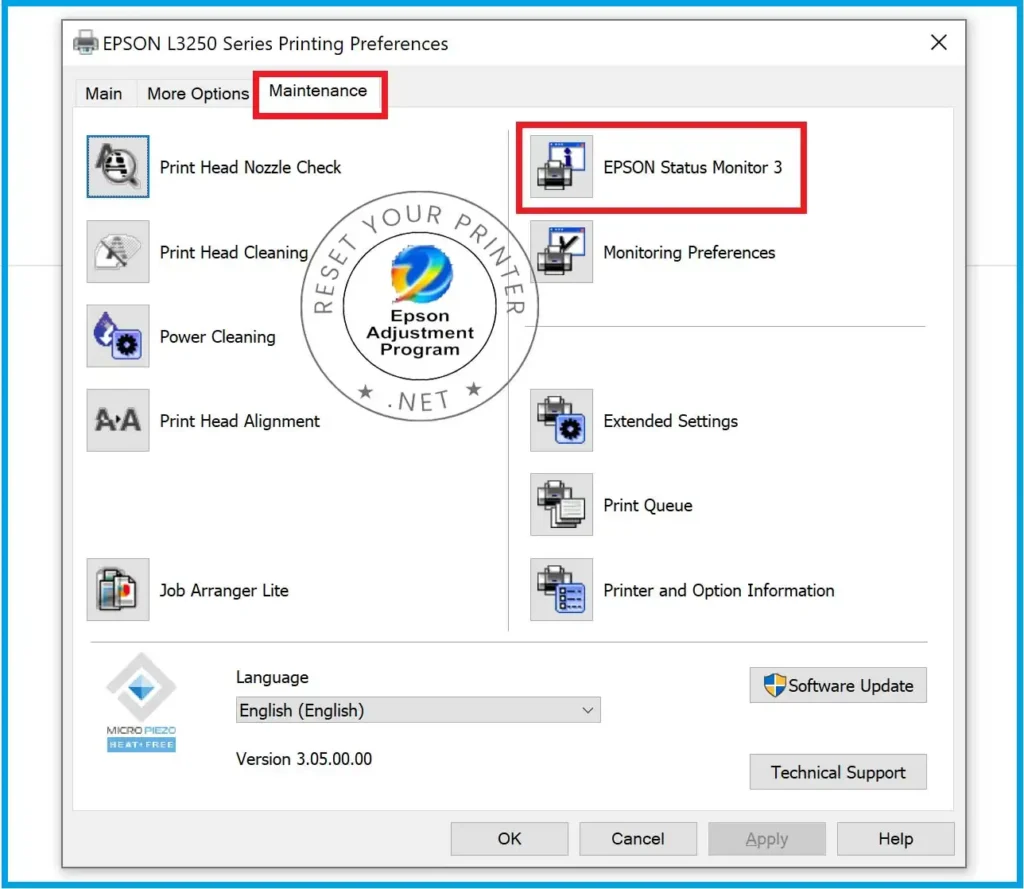
- Click on it, and a small window will open showing you the printer status.
Let’s see if there are any errors.
- If the printer you selected shows (Not Ready), your printer is offline or not connected to the computer.
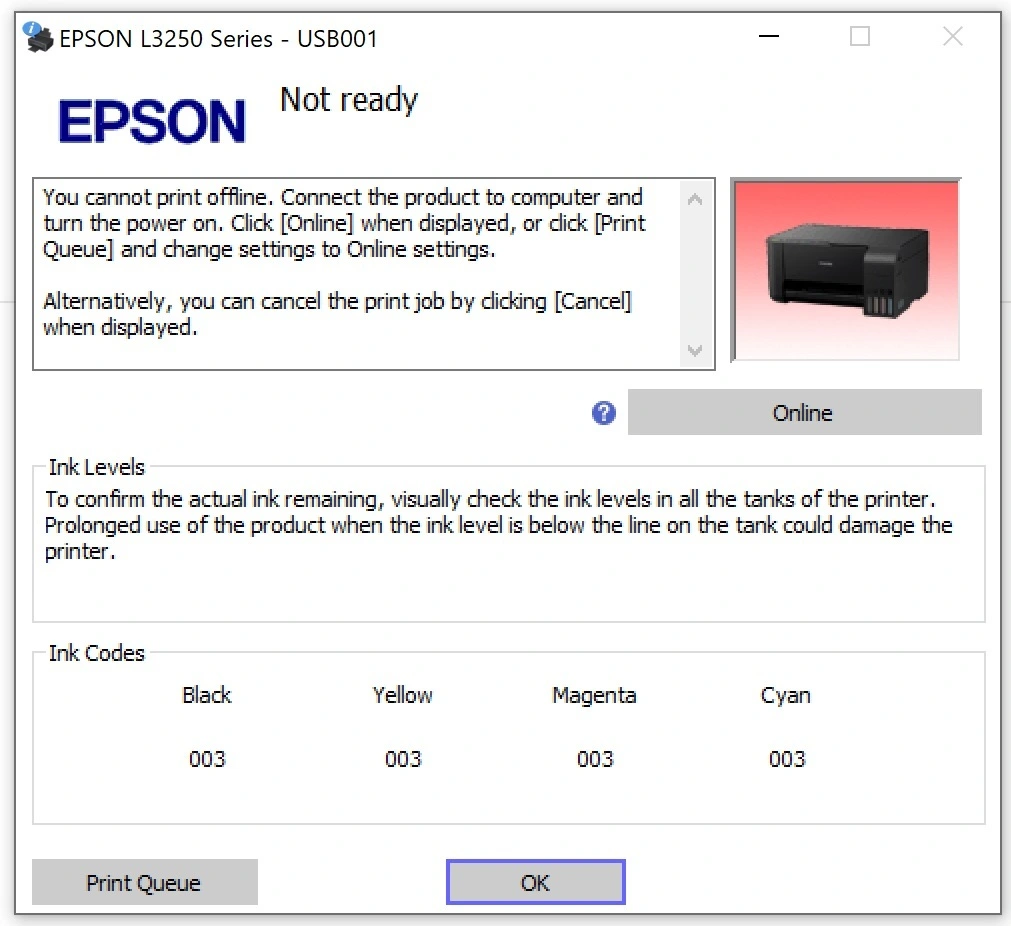
- Service Required: An error means that your printer’s ink paid counter needs to be reset.
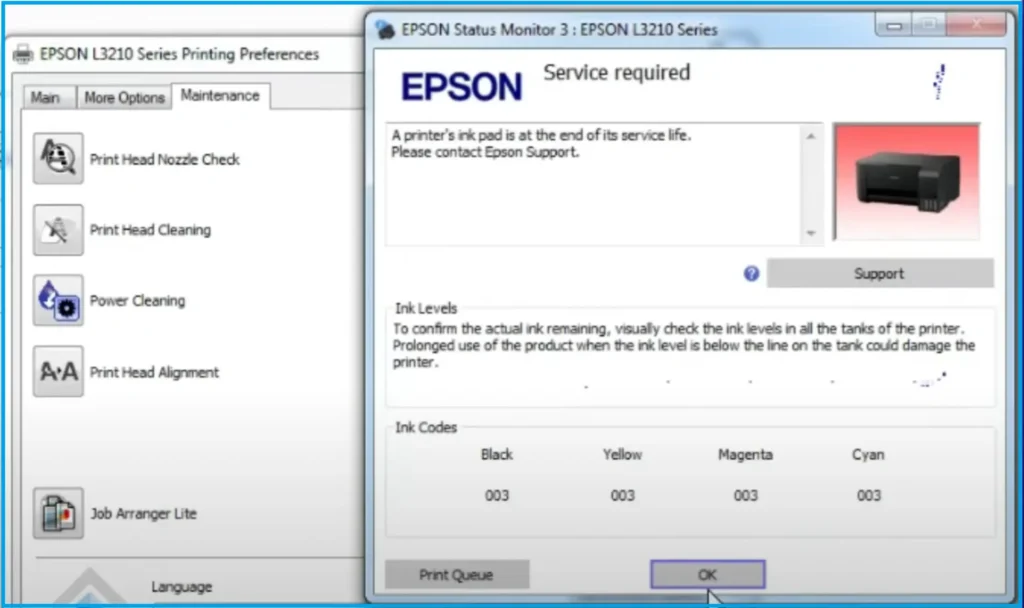
- Printing: If it shows printing, check if printing is happening or not. This error occurs even when the scan speed is low.
- Paper Jam: Some codes will appear, below which you will get a box to clear. You can read it and clear the paper jam.
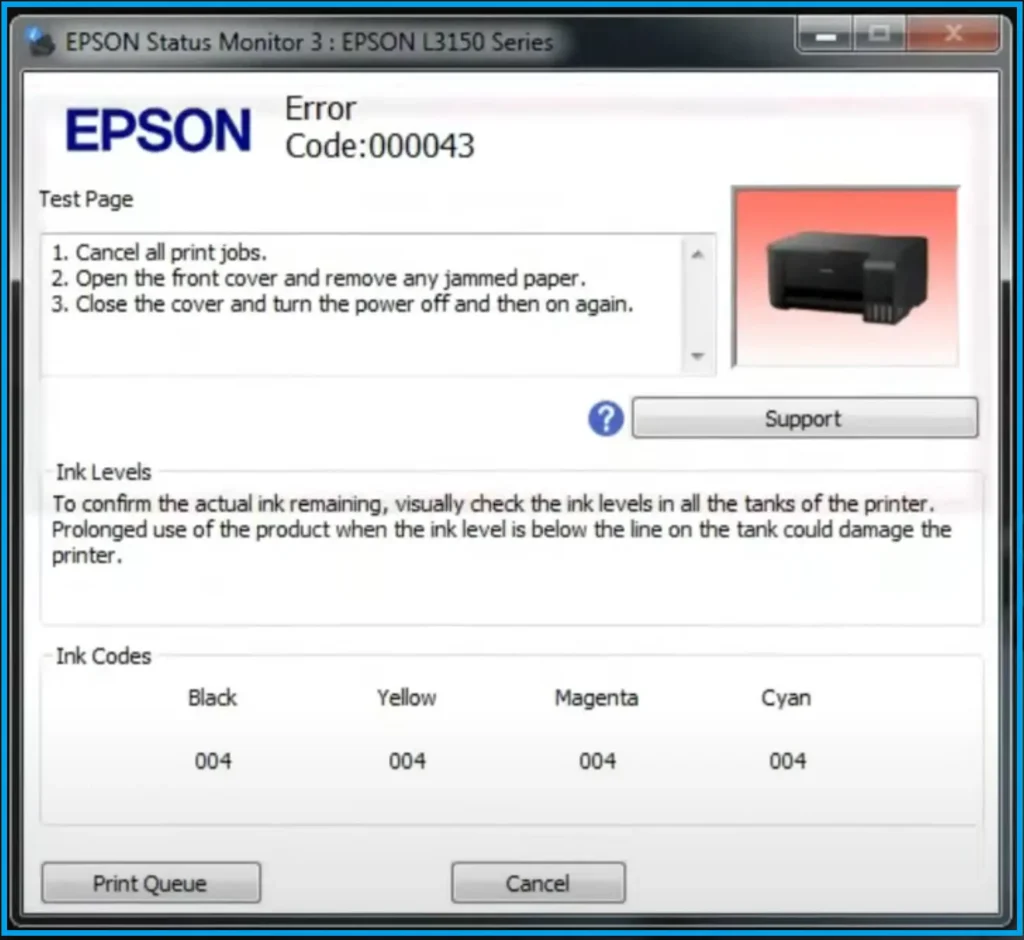
I have made a video on this, and by watching it, you can easily check the Epson status for both of us.
We have written solution articles for each of your problems. I will give them in detail.
I will make videos soon and give you the link.